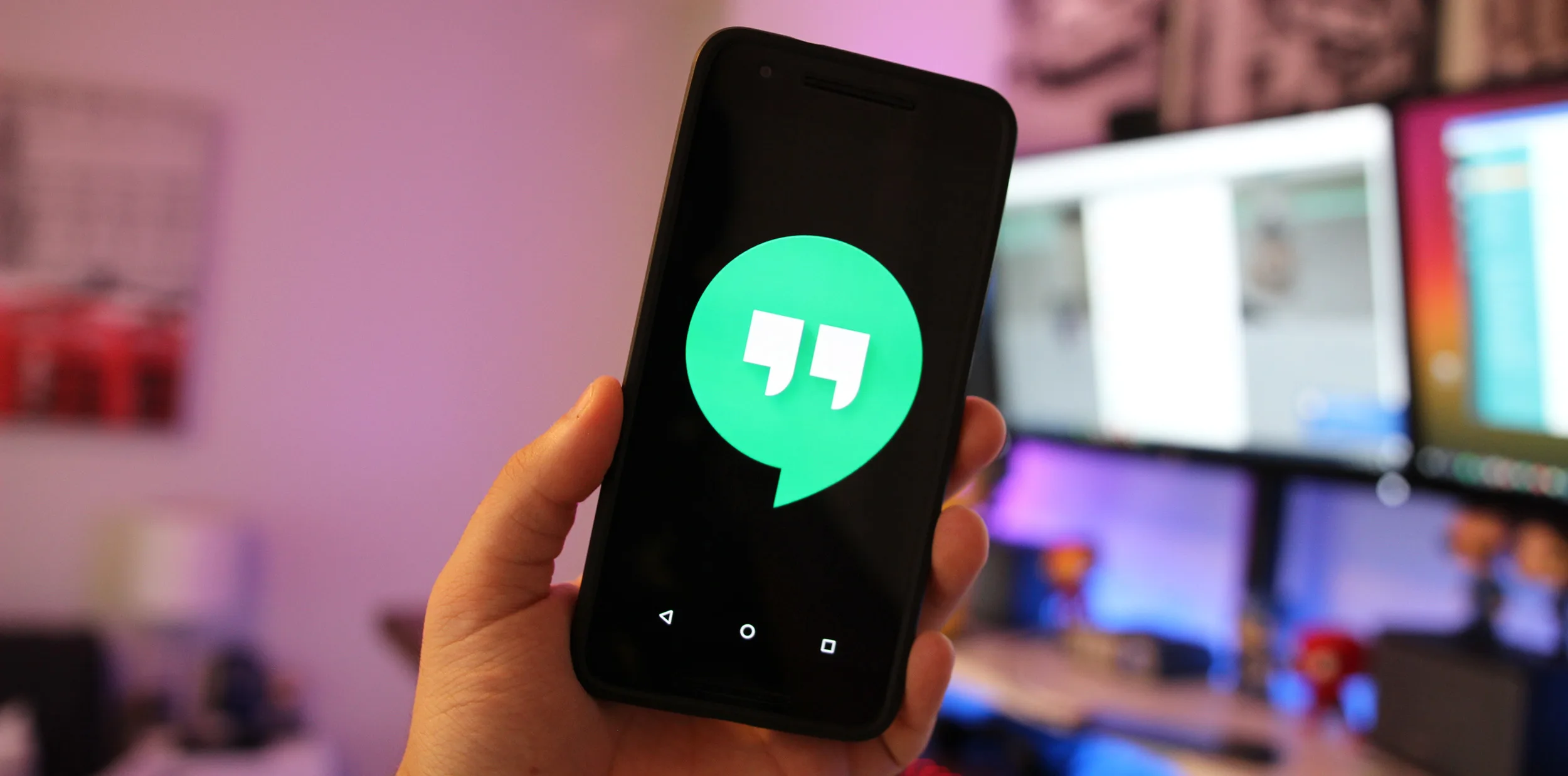
How to Create a Group in Google Hangout?
To provide a place for a group to communicate and collaborate, you can create a space in Google Chat that is organized by conversation topic. Why do we continue to wait? Let’s start a Hangouts group chat!
During these video calls, up to 10 people with a camera can participate in the normal version of The Business or Education versions of Hangouts, however, allow for participation from a maximum of 25 users. Today we will see a little bit below how to create a group in Hangouts so they can chat and make group video calls which is great entertainment.
It is a very simple tutorial because it will hardly take time and you will be able to create all the groups you want because there is no limitation to doing it. If you pay attention and follow the instructions, you will quickly learn how to quickly and simply create a group in Hangouts.
How to Create a New Group Conversation?
Psst, you can also perform all of these actions using Shift or Gmail.
- Launch Shift
- Navigate to “Google Services” in the top right-hand corner
- Go to “Hangouts”
- Hit “New conversation” and then “New group”
- Enter the email addresses and phone numbers of the people you want to add
- Click on the green check mark to create the group
Note: If someone is already in your contacts list, you can simply click on their name instead of entering their email address.
How to Add People to a Hangouts Group?
There are two simple ways to do this and both cater to individual preferences.
Method 1
- Choose a group conversation first.
- Once opened, you will have to go to the upper right part of the chat and click on » Parameters «.
- You will need to press ” Join via link “. The people who are participating in the conversation will see that you have checked this box.
- The link must now be copied.
- You must then communicate it to the person you want to invite.
You must remember that anyone with access to this link is welcome to join. To prevent anyone with the link from joining the conversation, simply uncheck the option “Join via the link «.
Method 2
- We open the group.
- Then you have to click on ” Guests ” and ” Add people «.
- You can enter the person’s name, and contact information, such as a phone number or email address, here.
- Once you have these people, mark their names and click ” Add people Then you can join the conversation and they will be included in the group.
We hope you will know very clearly how to create a group in Google Hangouts is not too complicated a process and as you will see we have two ways of doing it which are too simple. Look through your contacts to see who is online, then send them the invitation right away.
How to Remove People from the Group
We won’t ask you why because we’re confident you have your justifications.
Here are the steps:
- Inside the group conversation, click the “People” icon
- Find the person you want to remove
- Click on the x icon beside the name
- Confirm by clicking on the red “Remove” button
Conclusion
One of Google Hangouts’ coolest features is the ability to have group conversations. It certainly is better than going to work every day, I mean. You can participate in video calls with up to 25 people from any location as long as you have an internet connection.
Remember that if you are still in doubt about how to create a group in Hangouts, you can leave it a bit further down in the comments section and we’ll be happy to help as much as possible.


