
16 Best Animation Software for Chromebook 2023: Happy Drawing
This article has compiled a list of the sixteen best animation software for Chromebooks. Let’s get started.
3D animation tools are used for creating digital animation, special effects, motion graphics, Artistic endeavors, and VFX It can be difficult to decide which animation program is best for Chromebooks. There are numerous choices, and each one has benefits and drawbacks. When selecting the best software for you, it’s crucial to take your needs and budget into account.
These are the top sixteen animation software for Chromebooks, which we’ll talk about in this article. We will discuss why each one might be a good choice for you.
Read More: Games To Play On Chromebook At School
Best Animation Software for Chromebook
Here, we’ll go over some of the best animation software for Chromebook on the market today.
Best Overall: Animatron
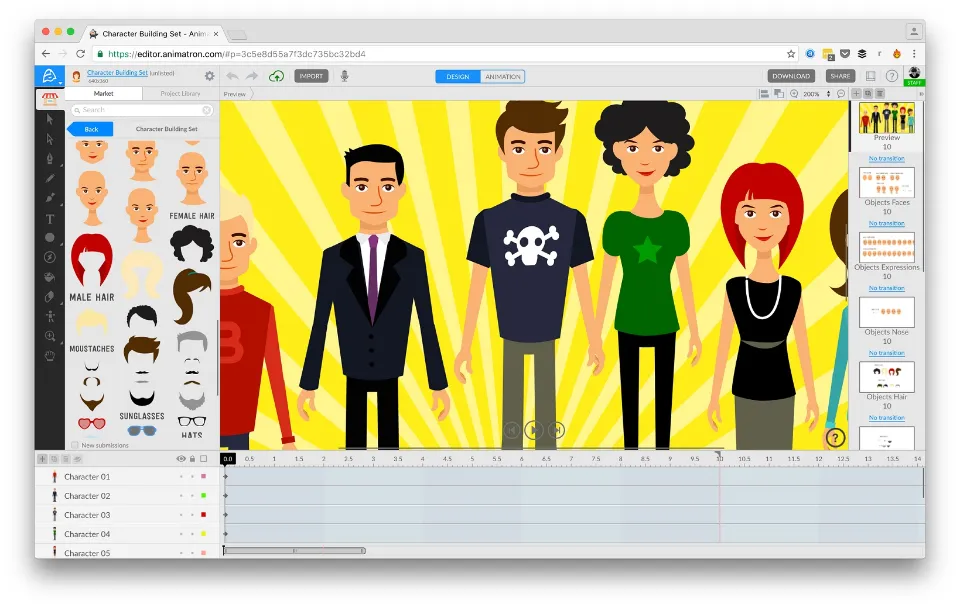
The foundation of the internet is HTML5, and Animatron is an animation program. This makes it a flexible and effective tool for animation. It can be used to make animated web banners and explainer videos for online advertisements.
This web app would be a perfect fit for users with Chromebooks who run small businesses, marketing agencies, or are students or teachers.
Pros
- Pre-animated videos for quick start and inspiration
- Drag-and-drop Interface
Cons
- Lacks pre-designed templates library
- Upload times are slow
Best for 3D Animation: Blender
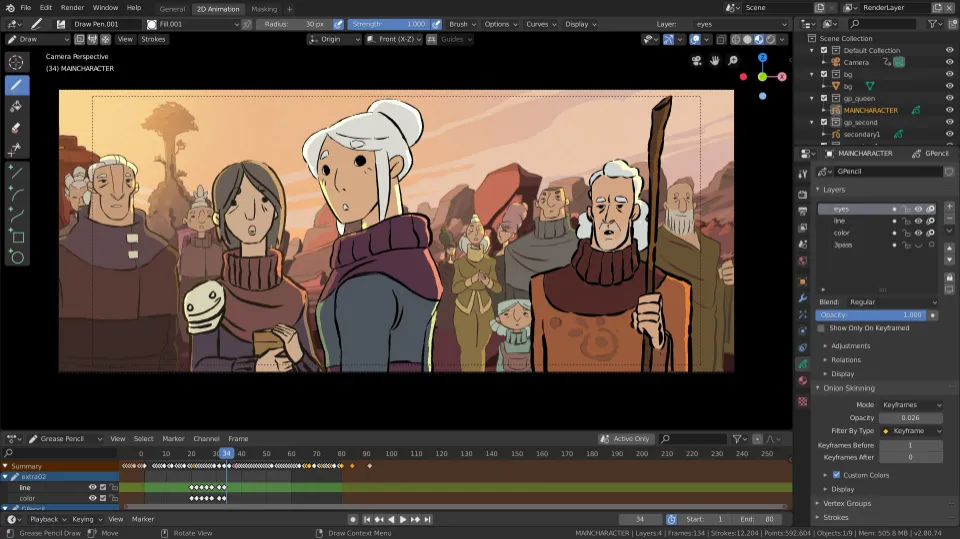
A 3D animation program called Blender is accessible on Chromebooks. Although it is a powerful program with many features, it can be a little challenging to learn at first. There are a lot of tutorials online that can help you get started. Games, animations, and 3D models can all be produced using Blender.
3D animation works very well with Blender. Among animators, it is a very well-liked free and open-source program. For 3D animation, Blender is a fantastic option because of its wealth of features.
Pros
- The software program Blender is very potent.
- It is open-source software that is free.
- Online support is available.
- It’s more diverse than most 3D programs.
- frequently updated with new functions and enhancements.
Cons
- It has a steep learning curve.
- On outdated hardware, Blender software struggles.
Best Free: Clap Motion
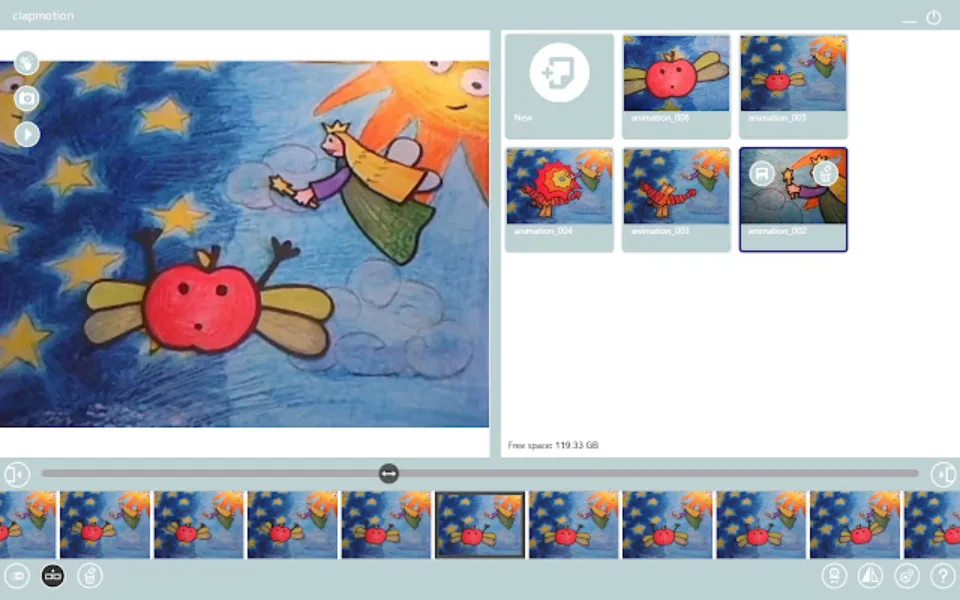
You can use gestures with Clap Motion to make stop-motion animation. Clap your hands in time with images of the animation object setup. From the collection of photos that were taken, the software program completes the animation. It is an animation program for Chromebooks that is totally free.
Pros
- No touch is required, all can be done with gesture controls
- Simplified user interface
Cons
- Audio cannot be added
- Lack of features for advanced animation
Best Affordable: PowToon
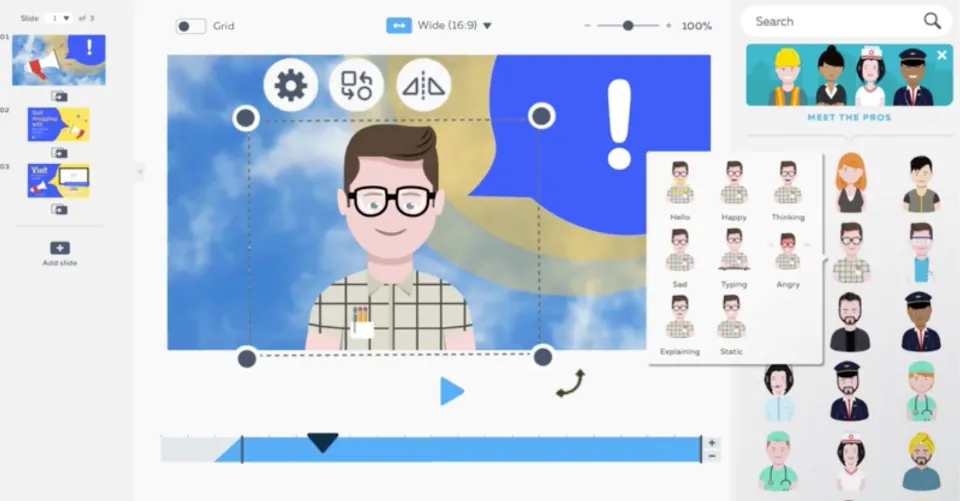
PowToon is a program that you can use to make animated videos on a Chromebook. With a variety of features, it is one of the most widely used animation programs. PowToon is simple to use and makes it simple to create animations of high quality.
One of the best things about PowToon is that it’s very affordable. You can sign up for a free account with limited features, and if you decide to purchase a subscription, the cost is very reasonable.
Pros
- User Friendly and Easy To Use
- Flexible Video Creation
- Many templated options
- Can add voiceover
Cons
- Some features are only available in the paid version.
- limited choices for export.
Best for Beginners: WeVideo
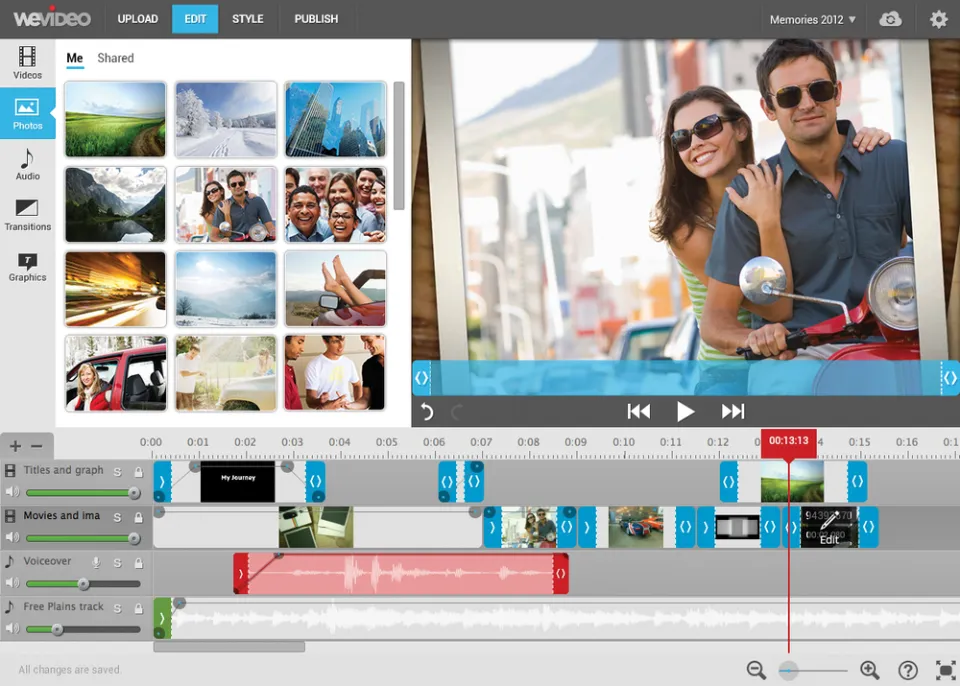
For those who are just starting out, WeVideo is a great tool. It has tons of animated text, templates, images, music tracks, and video effects to make content more attractive.
You can edit up to 4K clips with WeVideo, import almost any kind of video, and freely mix and match more than 600 graphic media formats. You also get limitless cloud storage for your media.
Pros
- Unique video themes and video-enhancing filters
- Use blurred background and add fun emojis
- Publish directly to YouTube, Vimeo, and Dailymotion
Cons
- The Layout of the editing window is not straightforward
Best for Children: Toontastic 3D
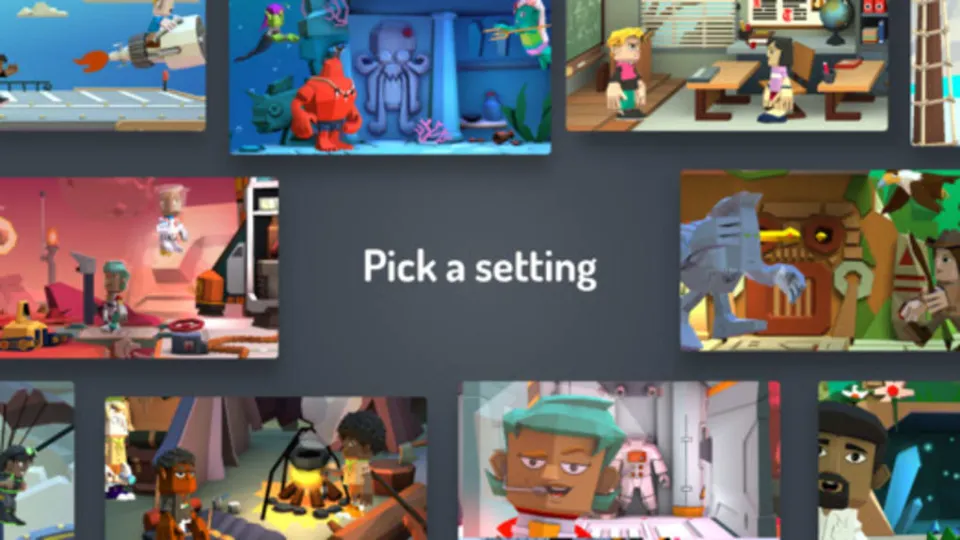
You can create a 3D animated movie from scratch using Toontastic 3D. It lets you draw, animate, and narrate interstellar adventures, news stories, and all your other wacky ideas.
For students under the age of 12, the tool is designed. They can record dialogue, choose the right background music, and either choose their own characters and scenery or create them entirely from scratch. Stories can be completely fictitious or they can draw their ideas from historical occurrences, scientific discoveries, and other subjects of study.
Pros
- Design your own 3D characters
- No login or password required
- No ads or in-app purchases
Cons
- The interface can be a little confusing to navigate at first.
- In some cases, Toontastic crashes and is incredibly buggy.
Best for 2D Animation: Scratch
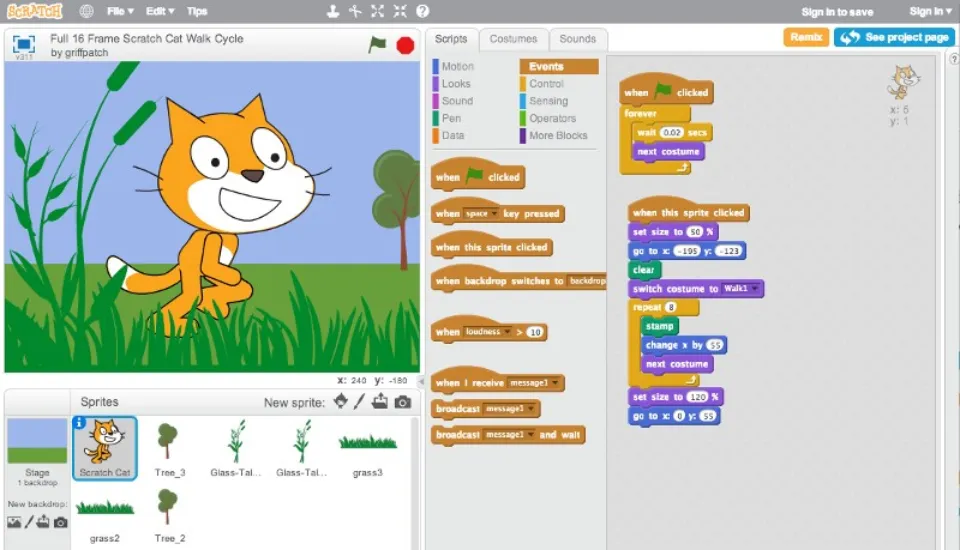
Adults and children alike enjoy the free animation program Scratch. It is simple to use and comes with a variety of templates, characters, and backgrounds to get you started. Since you can share your projects with others and collaborate on them in real time, Scratch is also excellent for teamwork.
Anyone who wants to make 2D animations should consider using Scratch. It has a ton of templates, characters, and backgrounds to get you started and is simple to use. Scratch is also great for collaboration, as you can share your projects with others and work together on them in real-time.
Pros
- When you want to be creative, Scratch is a fantastic tool.
- Use and learning are very simple.
- Users of Scratch can share advice and support in a sizable online community.
- Scratch projects can be shared online with others.
Cons
- Scratch can be time-consuming and addictive.
- Content that is offensive or inappropriate can be produced using Scratch.
- It doesn’t have as many features as some of the other animation software
Best Versatile: Wick Editor
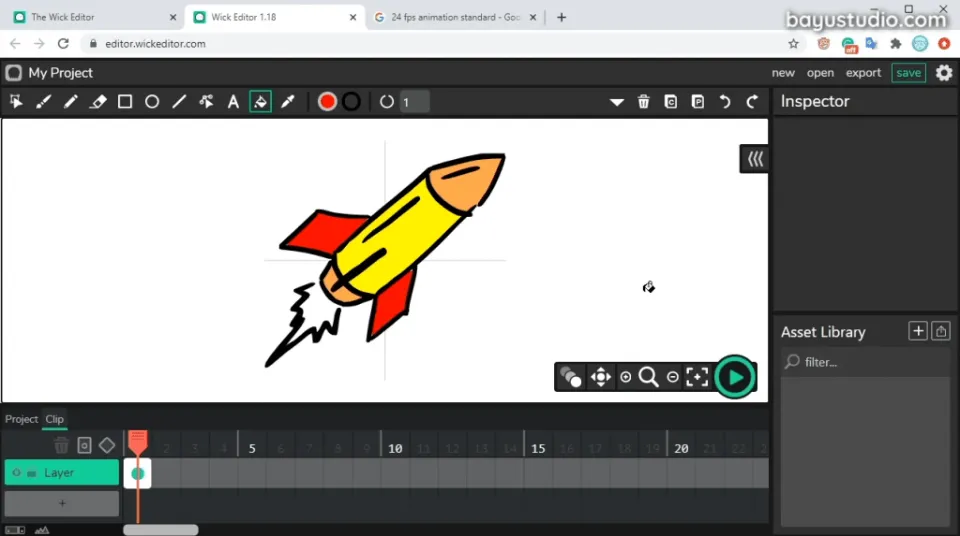
On Chromebooks, you can use the free open-source animation program Wick Editor. It was designed to be the go-to tool for online multimedia projects.
It is the ideal animation program for Chromebooks because all that is needed to use it is a web browser. Because of its flexibility, the software can also be used to publish animated GIFs, develop 2D games, and produce single-click HTML applications.
Pros
- Intuitive user interface
- Supports layering and keyframe animation
Cons
- Only supports simple animations
- Lacks a library of templates and presets
Easy to Use: FlipaClip
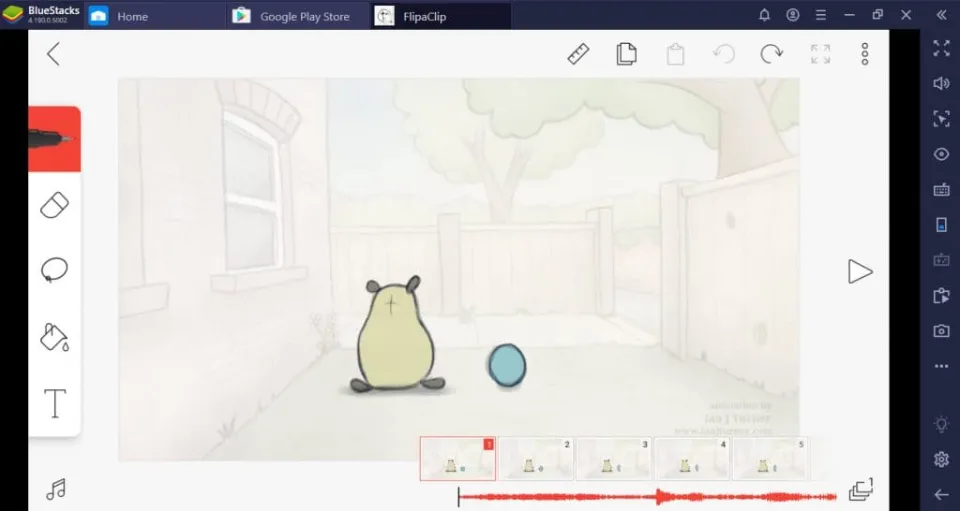
The excellent animation program FlipaClip is perfect for Chromebooks. It is simple to use, and you can make stunning animations with it. The Chrome Web Store offers FlipaClip for no cost.
FlipaClip offers a variety of drawing tools, including Brushes, Rulers, Lasso, Eraser, Fill, Text Insertion with several choices, and more. Three animation layers and six audio tracks are allowed in the FlipaClip free version. Adding your own voice recordings will liven things up.
Pros
- Animating frame-by-frame is super easy
- Each frame can have up to 10 separate layers
- Dark and light mode
Cons
- The free version has too many ads
- Paid-for extras are available.
- It occasionally crashes and is frequently quite buggy.
Best for Online: Sumo
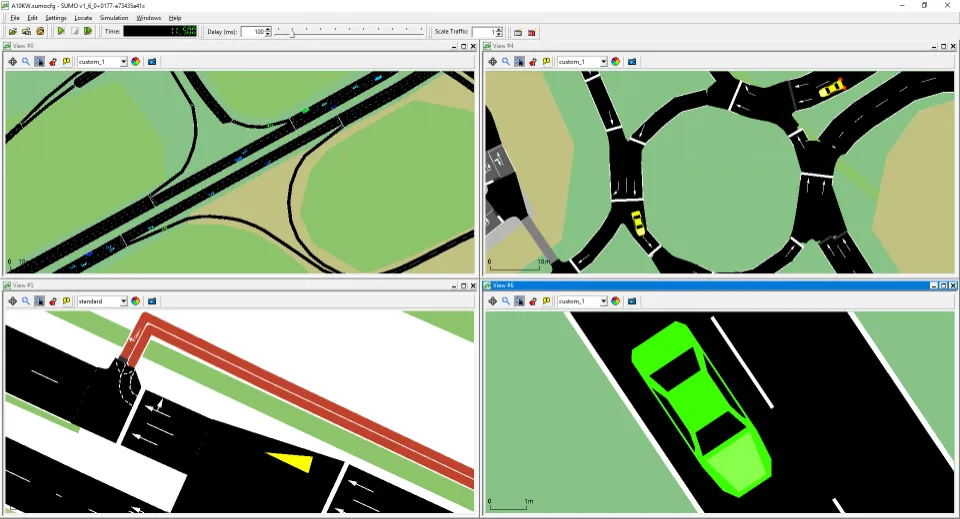
Sumo is a suite of online apps for drawing, painting, and creating digital art. Animations in three dimensions can be made using these apps. You don’t need to install anything for them to function within your web browser.
Pros
- User-friendly interface
- Integration with other tools
Cons
- Lagging may occur
- Certain features are paywalled
Best Popular: Canva
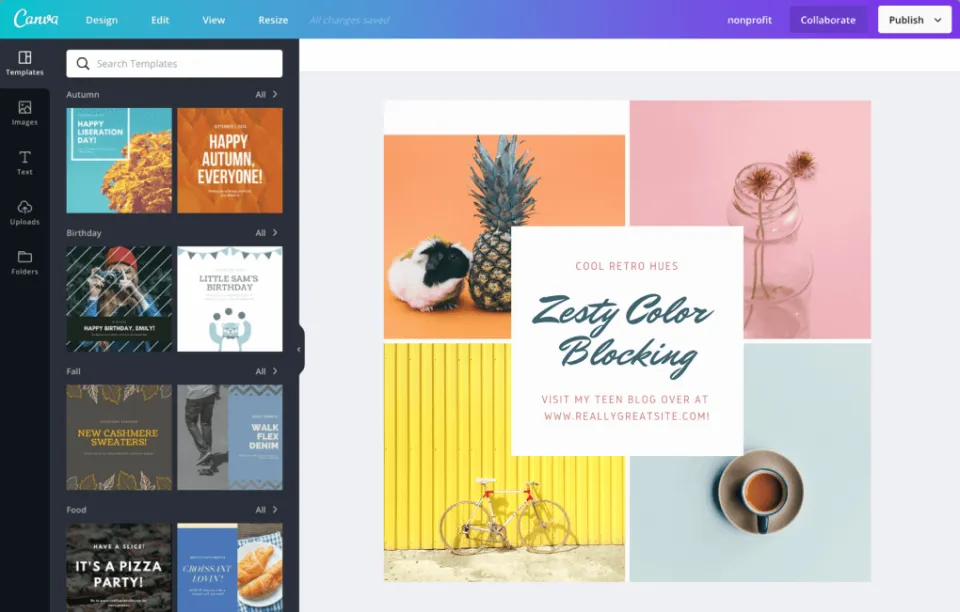
Canva is popular for its simplified approach to creating graphics on the go. The ability to create streamlined animations with it is also very useful.
Not from scratch, but from a selection of video templates, you will begin creating your animations. You can make as many changes to the template as you like to get the animations you want.
Pros
- Simple and easy-to-use interface
- Drag and drop editor.
Cons
- Limited creative control
- Integrations with other apps in the suite are limited
Popular Among Educators: Clarisketch
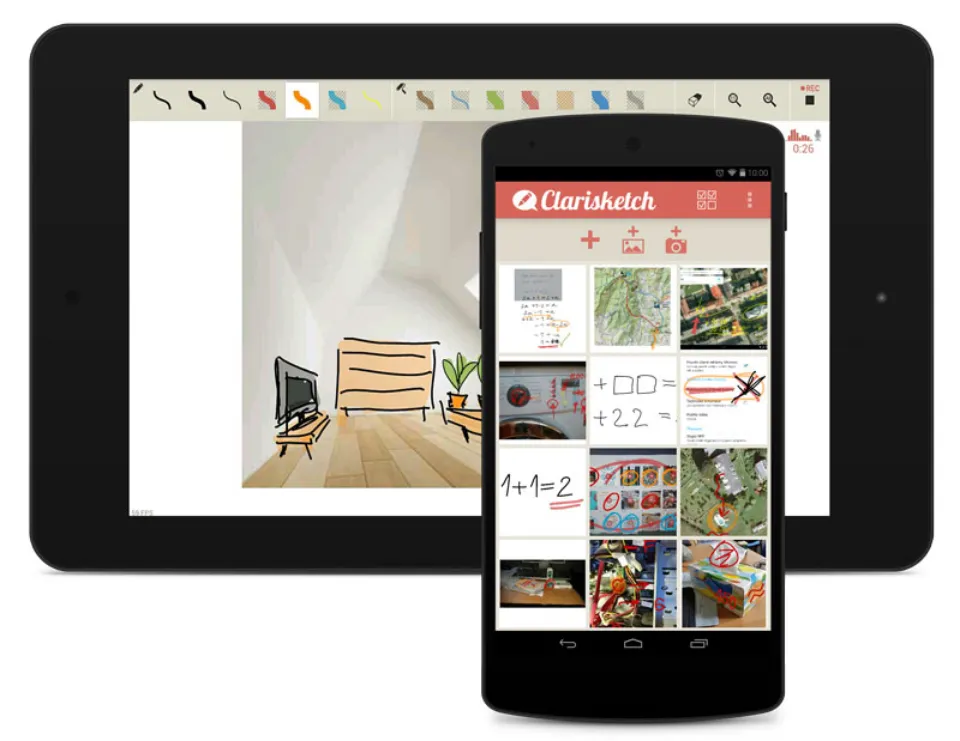
Clarisketch is a well-liked free animation program among teachers. You can create voiceovers, take photos, add text, and make sketches using the app.
On Chromebooks, the software can be downloaded as an app from the Chrome web store.
Pros
- Image and video annotation
- Excellent voiceover tool
- Free software
Cons
- Tools are basic
- Sharing of output is limited
Best for Cross-platform: Rive
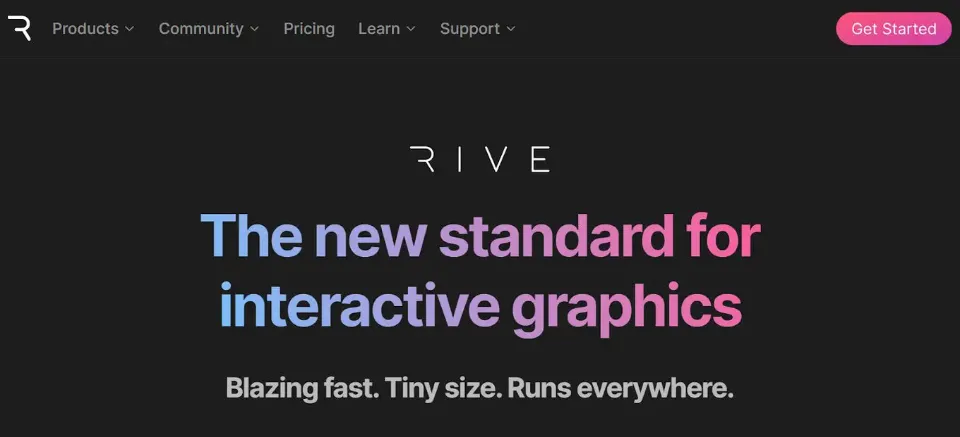
Rive is a web-based application used for interactive designs and animations in processes for user interface and user experience.
The animation software is open source and free but packed with lots of exciting features like a state machine, and 2D & 3D blending.
Pros
- Supports collaborative working
- Cross-platform interoperability
Cons
- Technical know-how required
- The software is unstable and crashes sometimes
Natural Choice: Cloud Stop Motion
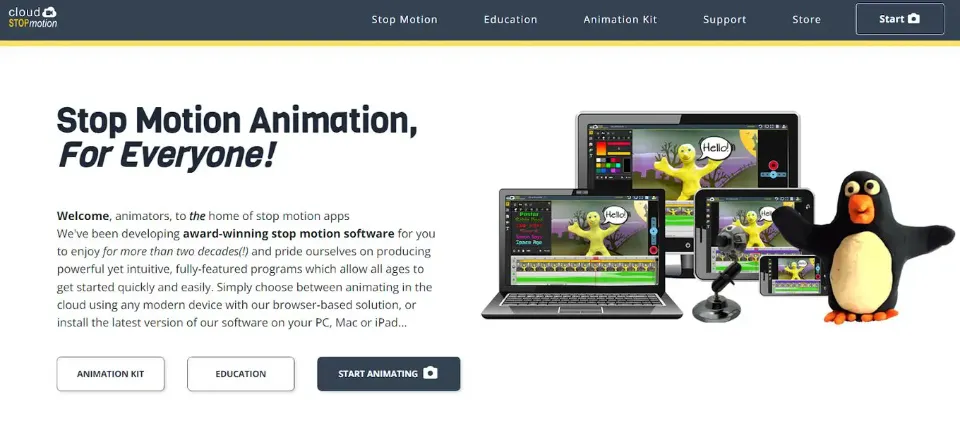
With the help of the online tool Cloud Stop Motion, users can turn still images of objects into animations.
Because of its minimal demand on system resources and reliance on web technology, it is an obvious choice for Chromebooks.
Pros
- Scrollable and zoomable timeline and workspace
- Exhaustive library of animation assets like music, artwork, etc
Cons
- Advanced features are paywalled
- Lacks preset and template library
Best for 2D and 3D: Maya
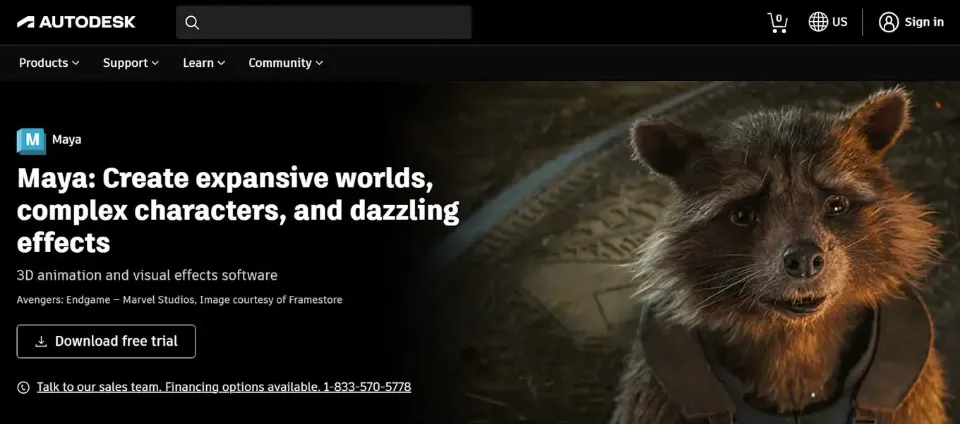
Maya is a professional animation software. It has a broad toolkit that makes it possible to produce excellent 2D and 3D animations.
The animation software supports macOS, Windows, and Linux. Consequently, you will be able to make animations with your Chromebook once it has been switched to a Linux environment.
Pros
- Extensive library of APIs
- Intuitive user interface
Cons
- Expensive pricing packages
- Steep learning curve
Best Flexible: Synfig
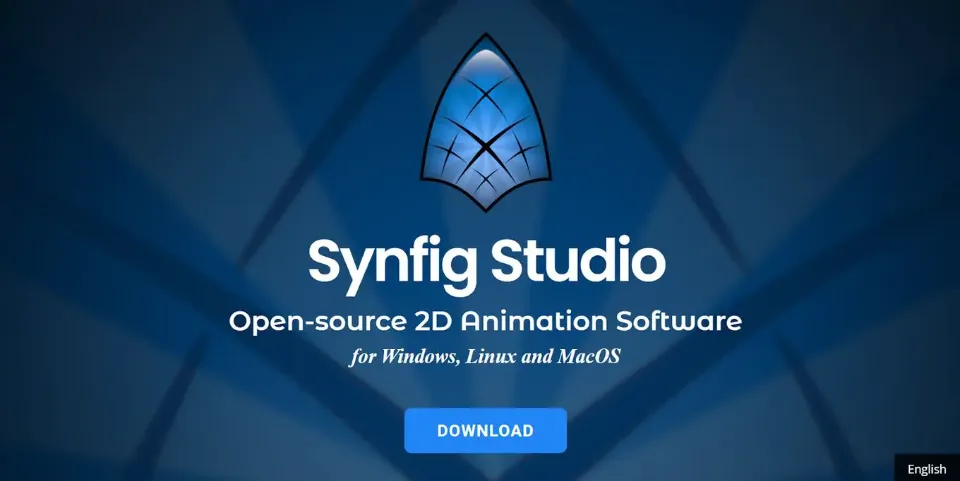
Because it works with a Linux environment, Synfig is another open-source animation program that can be used on Chromebooks. Animation creation can be done with the software’s flexibility and creative freedom.
Animations in Synfig are created from vector and bitmap artwork instead of videos, (or physical objects and toys as in stop motion animation software).
Pros
- Simple and easy-to-use user interface
- Extensive library of plugins and support
Cons
- Steep learning curve
- Software stability issues: it crashes often
Can You 3D Animate on a Chromebook?
You can still create 3D animation on a Chromebook even though there aren’t many 3D animation programs available for them. Get one of the Linux-compatible animation programs, such as Blender, Maya, or Cinema4D, and install Linux on your Chromebook device.
Though they won’t be as effective as the 3D animation software for Linux, you can also use 3D animation services that are based on the Chrome browser.
Are Chromebooks Good for Digital Art?
The best laptop for making digital art is not a Chromebook. They have less processing power and less software compatibility than other computers because they were made for quick, less demanding tasks like office, administrative, or academic work. But this doesn’t preclude you from using them for digital art if you so choose.

While you can still use the device for basic tasks like simple sketches, attempting more complicated tasks will only make you frustrated.
Because it only supports web apps or android apps by default, the Chromebook is not ideal for creating digital art. You could change Chrome OS, the system by default, to a Linux environment. This, however, will help solve the software issues but leave you with hardware issues.
In order to be inexpensive and accessible, Chromebooks are made. Their hardware is typically lightweight as a result. Since digital art creation requires an absurd amount of raw power, it cannot generate that.
Conclusion: Best Animation Software for Chromebook
When it comes to animation, you need software that can meet all of your needs and provide high-quality videos with ease. Some of the top animation programs for Chromebooks are listed above.
- Best Overall: Animatron
- Best for 3D Animation: Blender
- Best Free: Clap Motion
- Best Affordable: PowToon
- Best for Beginners: WeVideo
- Best for Children: Toontastic 3D
- Best for 2D Animation: Scratch
- Best Versatile: Wick Editor
- Easy to Use: FlipaClip
- Best for Online: Sumo
- Best Popular: Canva
- Popular Among Educators: Clarisketch
- Best for Cross-platform: Rive
- Natural Choice: Cloud Stop Motion
- Best for 2D and 3D: Maya
- Best Flexible: Synfig
Each piece of software is unique and ideal for a particular user type. There isn’t a single best animation program for Chromebooks. Your decision will be based on the software’s capabilities and your level of commitment.
FAQs
What 3D Animation Software is Free for Chromebook?
Blender is a popular all-in-one 3D graphics software with tools for many different applications, including 3D modeling, sculpting, animation, texture editing, and more. The open-source and free graphics program’s feature set has significantly expanded since its 1998 debut, attracting more users.
What is the Best Free Animation Software for Chromebook?
The best free animation software for Chromebook is FlipaClip. It offers a wide range of features, including drawing tools, animation tools, and a timeline.
Is a Chromebook OK for Video Editing?
Can I Use Toontastic on a Chromebook?
Can I Use Toontastic on a Chromebook?
Toontastic works on phones, tablets, and select Chromebooks. The Google Play Store and Apple App Store both offer the app for download.
What Do Youtubers Use to Edit Videos on Chromebook?
Adobe Premiere Pro users can use the free video editor to Utilize a Chromebook to quickly record, edit, and post videos to social media while on the go. To expedite the editing process, Adobe Express offers thousands of templates to choose from.


