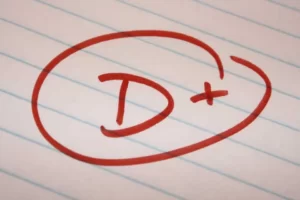How to Create a Blooket Game to Play With Students Online?
I’ll teach you steps on how to create a Blooket game in this Blooket tutorial. I’ve been playing it all week and my students love it.
- To do this, click Create, add a title, and then choose to import from Quizlet.
- Look for a quiz on Quizlet that has text for the questions and answers rather than images.
- Enter the text in export, copy it, then return to Blooket and paste it into the form there.
- It’s up to you whether or not we switch the questions and answers. We add the questions, save our set, and it’s all set.
In the new academic year, are you trying to engage your students? Blooket to the rescue! Blooket is a free web-based game platform that enables you as the teacher to create your own content or select from a variety of content options they provide and present it to your students in a fun and interactive way.
You can make trivia questions, word games, and other game options for your students using Blooket as a teacher. Here is how to create a Blooket game:
How to Create a Blooket Game?
In addition to playing Blookets made by others on just about any topic you can imagine, you can also make your own to suit the requirements of your class. You can join a Blooket right from the home page, which is also where your students will go to join the Blooket you’ve started.
First, create your account (I use the “log in with Google” feature). Blooket then brings you to the Dashboard. In the Discover section, you can look for pre-made Blookets from this point on, or you can create your own game. Use images for the answer choices, type in your own questions, import Quizlet question sets, and more.
Once your students have completed a game, you can view the class accuracy from the History section on the Dashboard. Particularly if you’re getting ready for an assessment, this tool is very helpful.
It’s time to select the game mode after selecting from the Blooket library or launching your own creation. My default time limit for gameplay, if the mode you select has one, is ten minutes.
Last but not least, you can let your students join with either their own names or Random Names (like SeaFriend, GriffinBreath, or SunGrove). We prefer Random Names due both to the hilarity of the silly combos and the anonymity.
One of our favorite modes is timed Factory played with Glitches (Power-Ups). Namely, we like this one because it features such Glitches as “Vortex Glitch,” which flips the competitors’ screens around, causing general chaos and uproar.
In addition to Factory, Gold Quest and Tower Defense are on our regular rotation. The vast range of customization enables us to play Blookets often, choosing different content and game modes to maintain intrigue.
This video explains how to start with Blooket:
How to Use Blooket Without Devices?
You might be wondering why my students don’t use laptops, tablets, or mobile devices in class. This is probably true for many teachers out there, so I’ll explain how you can play this game without these gadgets and it’s still enjoyable. Now, the one thing you are going to need is a projector for the classroom.
You have the following four choices if you proceed in this manner: factory, crazy kingdom, cafe, and tower of doom. Therefore, to do this, we simply click solo and select the game mode we want to play with our students. Teachers can save the game and reload them for the next class so that the students can continue where they left off. With game modes, cafes, and towers of doom, you can save your games.
Blooket’s Different Game Modes
I’m going to break these down for you right now so you can choose the appropriate game mode for your upcoming class. Do you want to play a quick game with your class? There are different game modes to choose from, and these have “Homework” or “Host” options depending on how you want to utilize the set.
Host
If you decide to host a game, all of your students will participate in a group game session where they will all be interacting with the game simultaneously. In essence, this is Blooket live, where you can design multiplayer games and track student participation with ease. You can decide if this game is played individually or in teams.
By allowing late joiners, selecting the number of questions, and randomly selecting student names, you can manage the game’s specifics. On their computers or smartphones, students can use the Blooket app to take part in games that are hosted.

Homework
You can assign a review game for homework using the “HW” tab. This will direct you to a page where you can specify a goal and a due date/time. The objective is either a predetermined number of gameplay minutes or a predetermined sum of money won during the game.
Now it’s time to generate and share the Game ID with your students. When your multiple-choice game is ready for use, Blooket will provide a number code you can give to your students for them to access the game mode.
You can use the “Student Engagement Portal” to check your student’s progress along the way and see how many correct answers they have.
What is Blooket?
Blooket is similar to Kahoot! and On the online platform Quizizz, teachers can start a game, and students can join by entering a code. Teachers can launch Blooket as a whole class for the ultimate competition or assign it “solo” to allow students to practice at their own pace without the stress of competition.
Students can unlock Blooks (cute avatars) by earning points during gameplay. They can also use their points to “buy” different “boxes” which contain themed Blooks (the Wonderland Box, the Medieval Box, etc.).
Frequently, there is fierce competition amongst my students for certain Blooks, such as the horse and the “fancy” toast. Every single time my middle school students see that we have a Blooket scheduled, there is an air of competition and excitement in the room.
Conclusion: Create a Blooket Game
How to quickly create Blooket question sets is shown here. Using Quizlet and Blooket together will be necessary for this.
- In order to do this, we will go to create, add a title, and then click import from Quizlet.
- Look for a quiz on Quizlet that has questions and answers that are text-based rather than using images.
- Go to export, copy the text, move back to Blooket, and paste the questions into the form.
- You decide whether to switch the questions and answers. We finish by adding the questions and saving our set.
Students can use Blooket at home or in the classroom with ease. Once they’ve made an account, all they have to do is add their nickname and icon before starting the game or assignment their teacher assigned them.
FAQs
Can Students Create Their Own Blooket?
Nope! Only the teacher needs an account. Every student will be able to join a game you host by using the Game ID to join without logging in. Students who do create accounts can track their stats and unlock new Blooks.
Is It Free to Make a Blooket?
A Blooket is completely free to sign up, host, and join games.